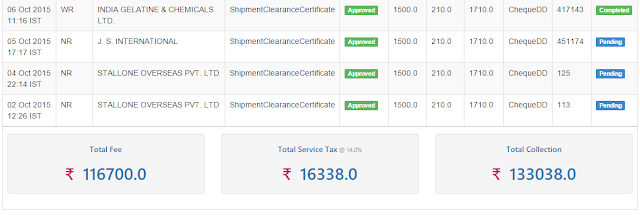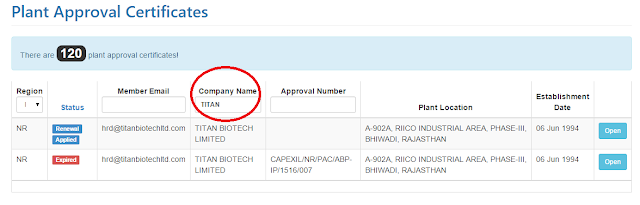Prerequisite
User must be a Super-Administrator.
Steps to Register an Administrator
- Login as Super Administrator
- Go to Top Menu > "Site Administration"
- Select "Register an Administrator"
- A screen would open where Super Administrator would require to enter details of the Administrator - name, email, region code (where the new administrator belong to - select any one of the regions NR, SR, WR, ER), mobile phone number etc.
- Click on Register Administrator.
- Once done, the system will immediately send an email invite to the new administrator. This email will contain the credentials and the steps to register with Capexil Online Certification System.
- Once the new administrator follows the steps in the registration email & registers with the system, a confirmation email will be sent to all administrators notifying of the new entrant.
Steps to Disable an Administrator
- Login as Super Administrator
- Go to Top Menu > "All Users"
- Select "All Administrators"
- Find the administrator in the table that is shown.
- Click on the OPEN button shown against the administrator detail row in the table.
- Details of the Administrator will be shown here.
- Down below, from the "Status" drop-down, select "Disabled".
- Click on Save Details. There will be a confirmation message of this updation.
- Also - Notification of this action (of disabling of Administrator) will be shown on all administrator's (including super-admin) dashboard under Notifications table.